This guide explains how to set up, view, and manage Electronic Profiles and Export Profiles in AgileIM. These tools allow you to connect external data sources-such as shared drives, SharePoint, or email systems-and configure export destinations for transferring or synchronizing content.
Creating an Electronic Profile
Electronic Profiles define connections to electronic repositories. Each profile identifies a source system, such as a shared drive, SharePoint site, or mailbox, and determines how its contents appear in AgileIM.
- Open the Electronic Profile Designer
From the main toolbar, select Electronic Profile. This opens a blank profile form where you can create a new connection from scratch. - Edit an Existing Profile
If you need to make changes to an existing profile:
- In the Electronic Profiles grid, right-click the top-level profile you want to edit.
- Choose Edit Electronic Profile from the menu. Only top-level entries can be edited, ensuring you’re modifying the root profile and not a subfolder or related record.
- Complete the Profile Information
Fill in the required fields:
- Name: A clear, descriptive title for the source.
- Server/Email: The connection address or account information.
- Location: The folder, library, or mailbox to connect to.
- Type: Choose the system type (e.g., Shared Drive, SharePoint, OneDrive, Perceptive, Email).
- Monitor: Specify whether AgileIM should monitor the source for updates.
The form automatically adjusts its options
based on the source type you select-for example, showing SharePoint libraries for SharePoint connections or mailbox folders for email profiles.
- Save or Delete the Profile
Click Save to create or update the profile. Once saved, the new or updated profile will immediately appear in your list without needing to restart the application.
To remove a profile, click Delete and confirm the action. The profile will be permanently removed from th
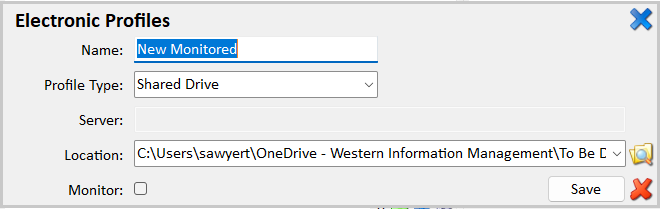
Displaying an Electronic Profile in a Custom Tab
You can display an electronic source in its own tab within AgileIM for quick access.
- Identify the Profile
Locate the top-level entry for the profile you want to display. Each profile has a unique identifier that links it to the appropriate tab view. - Open the Tab Editor
System administrators can access the Tab Editor from the main menu. You can either create a new tab or edit an existing one. - Configure the Tab
When setting up the tab:
- API: Choose Objects to load the electronic data view.
- Filter: Set this to link the tab to your selected electronic profile (your administrator can help you with the exact ID). Example: deleted=false&relate=49e89abc-75c6-4f95-8d30-4ae148c3e2b4
- (Optional) Enable hierarchical or explorer-style view options if you want users to browse folders or nested structures. Example: Folder,File/Folder,File/Folder,File/Folder,File/Folder,File/Folder,File/Folder,File/Folder,File/Folder,File/Folder,File/Folder,File/Folder,File
Saving your changes will make the new tab available in the main navigation ribbon.
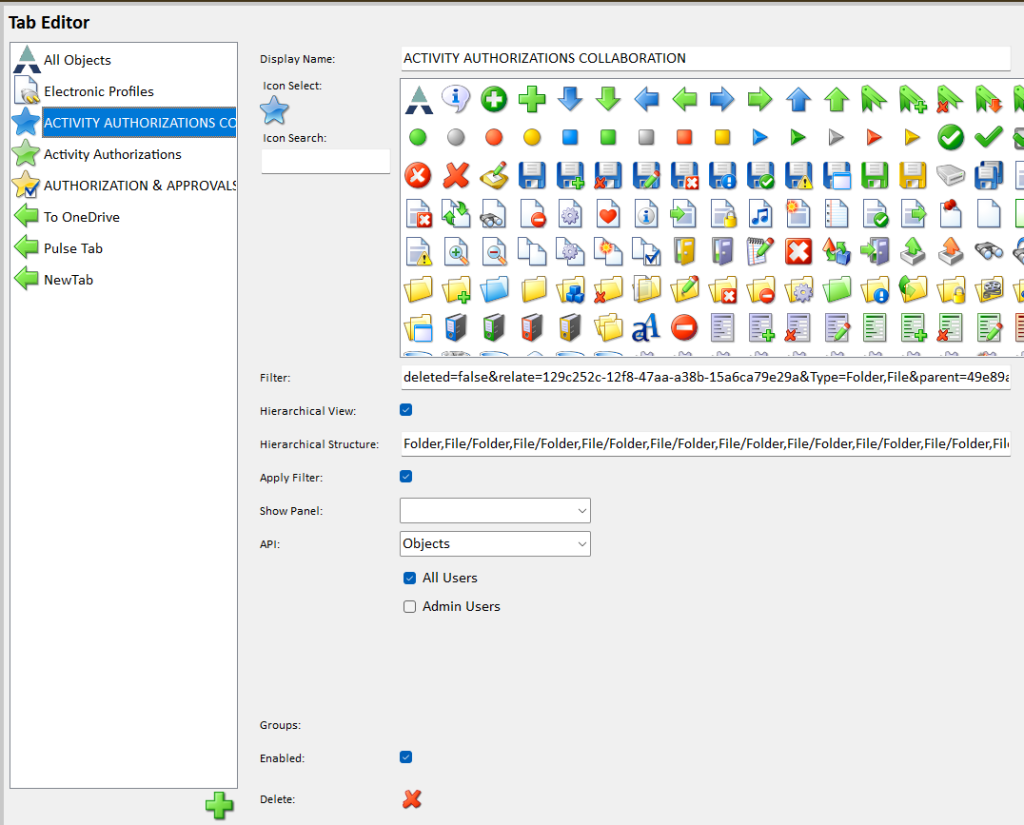
Creating an Export Profile
Export Profiles define how data is transferred from AgileIM to other systems or locations, such as Documentum, Perceptive, SharePoint, OneDrive, or shared drives.
- Open the Export Profiles Window
From the Electronic toolbar, select Export Profiles. This opens the Export Configuration form, where you can manage existing profiles or create new ones. - Load or Select a Profile
The window displays a list of existing export profiles along with their target systems. You can select an existing profile to modify it or click New to create one from scratch. - Choose the Export Type
Select the destination type:
- Documentum
- Perceptive
- Shared Drive
- SharePoint
- OneDrive
- SharePoint List
The form updates automatically to display the appropriate fields for your chosen export type. For example, SharePoint exports include library selectors, while shared drives include folder browsing options.
- Enter Export Details
Complete the required details:
- Name: The export profile name.
- Source Path: The folder or tab from which files will be exported.
- Maintain Links: Choose whether to keep existing link references in exported files.
- Repository/Destination: The target location (e.g., SharePoint library or network folder).
- Linked Tab or Object Type: Optional fields for targeting specific content types.
Validation checks ensure that all essential information is completed before you can save.
- Save or Delete the Export Profile
- Save: Creates or updates the export profile.
- Delete: Permanently removes the selected export profile.
The profile list refreshes automatically after you save or delete a configuration.
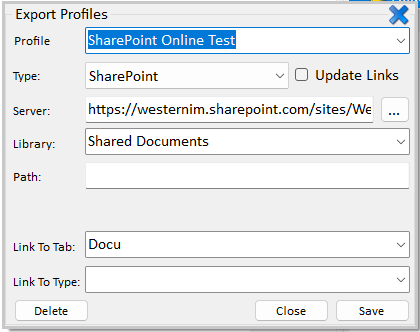
Summary
Electronic Profiles allow you to connect AgileIM to your organization’s data sources, such as shared drives, SharePoint, or email systems. Export Profiles let you define how data is exported from AgileIM into other repositories or file systems.
Together, these tools form the backbone of AgileIM’s integration framework-helping administrators manage, monitor, and synchronize information across systems in a consistent and controlled way.


