Leave No File Behind: Introducing Disposition Shortcuts
Disposition workflows are all about confidence – you need to remove the right files while keeping teams productive. Until now, deleting a duplicate file meant that any remaining “good copy” became harder to discover. Our latest release closes that loop by automatically dropping a shortcut in place of every disposed item that still has a retained twin, so collaborators never lose track of where the surviving content lives.
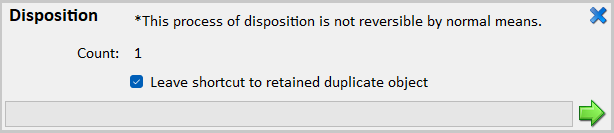
A Safer, Smarter Disposition Console
The Disposition panel now features a “Leave shortcut to retained duplicate object” checkbox that lets operators opt into the new behavior for each run. The option lives right alongside the existing progress indicators, keeping the workflow familiar while making the upgrade impossible to miss.
Once the run starts, the engine records the operator’s choice, preloads the total number of rows, and updates progress in real time as each item is processed. That responsive feedback loop is powered by thread-safe counters, so the numbers stay accurate even when multiple deletions are happening in parallel.
Matching Duplicates by Metadata
Behind the scenes, the loader now builds its REST query to fetch only objects that are flagged for destruction and not already deleted, while also requesting the metadata columns we need to match duplicates by Document Stream Hash. Those property names are resolved dynamically from the tenant’s property map, so the workflow adapts to different naming conventions without manual configuration.
When shortcut creation is enabled, each deletion looks up siblings that share the same hash but are not marked for destruction. Results are cached per hash value, eliminating redundant API calls and ensuring that every shortcut points to a viable, retained object – even when multiple files reference the same stream.
Shortcuts Tailored to Each Source
Not all repositories behave the same, so the disposition engine routes shortcut creation through the appropriate data-source driver. SharePoint locations receive .url link files uploaded directly beside the original path using the platform’s client APIs, keeping permissions and user experience intact.
Shared drive entries get the same treatment via lightweight internet shortcut files written straight to the filesystem, so Windows explorers can open the surviving document with a double-click. The disposition workflow chooses the right strategy automatically based on the source that originally housed the record.
How to Use It
- Open the Disposition panel and review the queued items.
- Tick “Leave shortcut to retained duplicate object” when you want safety nets for every deletion.
- Run disposition as usual – the progress bar will keep you informed while shortcuts are created where appropriate.
With this enhancement, clean-up cycles stay efficient, compliance boxes stay checked, and your users stay connected to the documents that matter.



